
 Creating CTF Levels
This tutorial will show the basics of making
a CTF level and using team gameplay.
I've created a basic CTF layout with a spawining room
with a small connecting hallway to an adjoining room
for the red team. Traditionally most CTF maps will have
a mirrored layout so that both teams have the same
access to entry and exit pathways along with weapon
choice. With this in mind the easiest way to design your
map is to think of the level as two identical sides that
face eachother. Once one side is finished simply draw
a brush that will surround the entire map and use the
"select inside" button on the toolbar. This will select all
brushes within and discard the original selecting brush.
Creating CTF Levels
This tutorial will show the basics of making
a CTF level and using team gameplay.
I've created a basic CTF layout with a spawining room
with a small connecting hallway to an adjoining room
for the red team. Traditionally most CTF maps will have
a mirrored layout so that both teams have the same
access to entry and exit pathways along with weapon
choice. With this in mind the easiest way to design your
map is to think of the level as two identical sides that
face eachother. Once one side is finished simply draw
a brush that will surround the entire map and use the
"select inside" button on the toolbar. This will select all
brushes within and discard the original selecting brush.
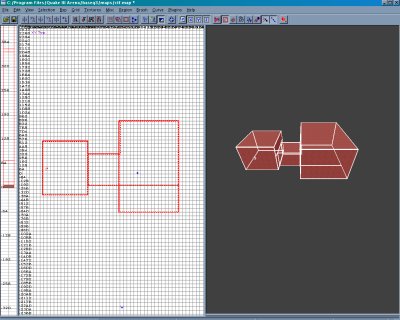
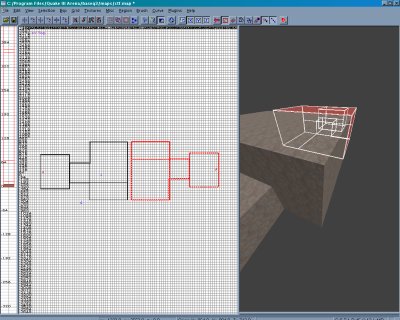 Now with your level selected just clone the selected brushes
by hitting the space bar and rotate the cloned selection with
the "z-axis rotate" button and line up your new creation with
the other side so that it matches perfectly. Now in my little
example I've just made a small connecting brush to bring the
two together but obviously most maps will have a central area
that will be much more complex. Once you've united the two
sides it's time to start placing our team entities. The first that
we'll throw in will be both of the team flags. With this map the
location will be at the end of the opposing spawn rooms.
Simply right-click on the 2-D veiw and select "team" and then
"team_CTF_redflag" and position the entity at the center of the
red team's spawning area. Now do the exact same thing with
the blue team's side but select "team_CTF_blueflag" instead.
Now with your level selected just clone the selected brushes
by hitting the space bar and rotate the cloned selection with
the "z-axis rotate" button and line up your new creation with
the other side so that it matches perfectly. Now in my little
example I've just made a small connecting brush to bring the
two together but obviously most maps will have a central area
that will be much more complex. Once you've united the two
sides it's time to start placing our team entities. The first that
we'll throw in will be both of the team flags. With this map the
location will be at the end of the opposing spawn rooms.
Simply right-click on the 2-D veiw and select "team" and then
"team_CTF_redflag" and position the entity at the center of the
red team's spawning area. Now do the exact same thing with
the blue team's side but select "team_CTF_blueflag" instead.
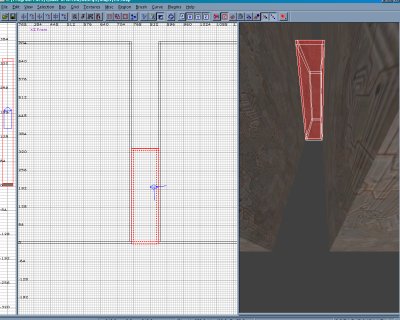
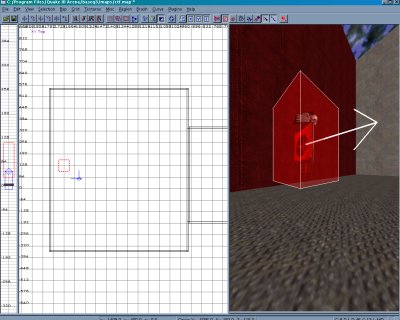 Remember that with all of the entities that we'll be placing
within the map they each have an arrow indicating which
direction the the player will spawn including the flags. You
can edit the direction of the arrow by hitting the "n" key
with the entity selected and bring up the entity window.
At the bottom left of the window you'll see a set of keys
with 270, 180, 360, ect. These just indicate which way the
arrow will point. Look at your entity and hit the buttons
until the arrow points in the direction you'd like. Now it's
time to place the individual team entites so onwards!
Remember that with all of the entities that we'll be placing
within the map they each have an arrow indicating which
direction the the player will spawn including the flags. You
can edit the direction of the arrow by hitting the "n" key
with the entity selected and bring up the entity window.
At the bottom left of the window you'll see a set of keys
with 270, 180, 360, ect. These just indicate which way the
arrow will point. Look at your entity and hit the buttons
until the arrow points in the direction you'd like. Now it's
time to place the individual team entites so onwards!


 Creating CTF Levels
This tutorial will show the basics of making
a CTF level and using team gameplay.
I've created a basic CTF layout with a spawining room
with a small connecting hallway to an adjoining room
for the red team. Traditionally most CTF maps will have
a mirrored layout so that both teams have the same
access to entry and exit pathways along with weapon
choice. With this in mind the easiest way to design your
map is to think of the level as two identical sides that
face eachother. Once one side is finished simply draw
a brush that will surround the entire map and use the
"select inside" button on the toolbar. This will select all
brushes within and discard the original selecting brush.
Creating CTF Levels
This tutorial will show the basics of making
a CTF level and using team gameplay.
I've created a basic CTF layout with a spawining room
with a small connecting hallway to an adjoining room
for the red team. Traditionally most CTF maps will have
a mirrored layout so that both teams have the same
access to entry and exit pathways along with weapon
choice. With this in mind the easiest way to design your
map is to think of the level as two identical sides that
face eachother. Once one side is finished simply draw
a brush that will surround the entire map and use the
"select inside" button on the toolbar. This will select all
brushes within and discard the original selecting brush.
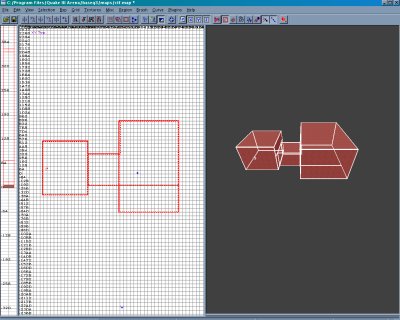
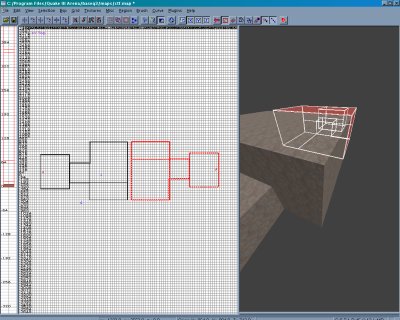 Now with your level selected just clone the selected brushes
by hitting the space bar and rotate the cloned selection with
the "z-axis rotate" button and line up your new creation with
the other side so that it matches perfectly. Now in my little
example I've just made a small connecting brush to bring the
two together but obviously most maps will have a central area
that will be much more complex. Once you've united the two
sides it's time to start placing our team entities. The first that
we'll throw in will be both of the team flags. With this map the
location will be at the end of the opposing spawn rooms.
Simply right-click on the 2-D veiw and select "team" and then
"team_CTF_redflag" and position the entity at the center of the
red team's spawning area. Now do the exact same thing with
the blue team's side but select "team_CTF_blueflag" instead.
Now with your level selected just clone the selected brushes
by hitting the space bar and rotate the cloned selection with
the "z-axis rotate" button and line up your new creation with
the other side so that it matches perfectly. Now in my little
example I've just made a small connecting brush to bring the
two together but obviously most maps will have a central area
that will be much more complex. Once you've united the two
sides it's time to start placing our team entities. The first that
we'll throw in will be both of the team flags. With this map the
location will be at the end of the opposing spawn rooms.
Simply right-click on the 2-D veiw and select "team" and then
"team_CTF_redflag" and position the entity at the center of the
red team's spawning area. Now do the exact same thing with
the blue team's side but select "team_CTF_blueflag" instead.
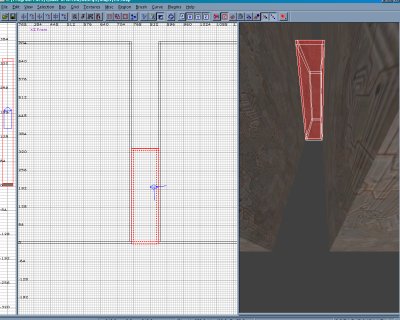
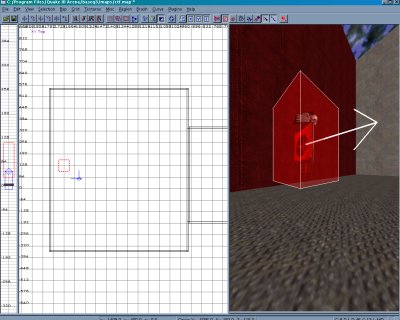 Remember that with all of the entities that we'll be placing
within the map they each have an arrow indicating which
direction the the player will spawn including the flags. You
can edit the direction of the arrow by hitting the "n" key
with the entity selected and bring up the entity window.
At the bottom left of the window you'll see a set of keys
with 270, 180, 360, ect. These just indicate which way the
arrow will point. Look at your entity and hit the buttons
until the arrow points in the direction you'd like. Now it's
time to place the individual team entites so onwards!
Remember that with all of the entities that we'll be placing
within the map they each have an arrow indicating which
direction the the player will spawn including the flags. You
can edit the direction of the arrow by hitting the "n" key
with the entity selected and bring up the entity window.
At the bottom left of the window you'll see a set of keys
with 270, 180, 360, ect. These just indicate which way the
arrow will point. Look at your entity and hit the buttons
until the arrow points in the direction you'd like. Now it's
time to place the individual team entites so onwards!
