
 Models continued...
Now your flame texture should look something like the picture below,
The flame texture because it is a shader will animate like real fire and
will appear transparent aginst the wall. The nodraw texture is to prevent
the other sides of the brush from being visible. Now let's try something
different by putting a banner above our new torch. It's not a model but
it can be used in the same way to add mood and a little eye candy to the
mix. Go ahead and create a small brush around the same width of the
torch and around 6 units deep. We'll use this to anchor the banner to.
Models continued...
Now your flame texture should look something like the picture below,
The flame texture because it is a shader will animate like real fire and
will appear transparent aginst the wall. The nodraw texture is to prevent
the other sides of the brush from being visible. Now let's try something
different by putting a banner above our new torch. It's not a model but
it can be used in the same way to add mood and a little eye candy to the
mix. Go ahead and create a small brush around the same width of the
torch and around 6 units deep. We'll use this to anchor the banner to.
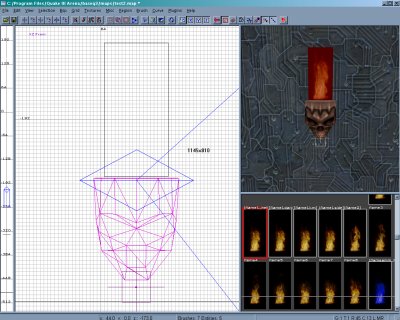
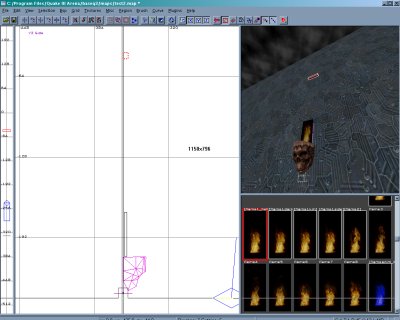 Now it's time to make our banner. Once again make another brush with
the same width as the bar that you've just created. Make the length
about twice that of the torch from top to bottom. It should only be one
or two units in depth to mimic cloth. Now move it up against your bar
and while it's still selected apply the nodraw texture by once again
going to the texture menu and selecting common/nodraw. Now
deselect the brush and by using shift+ctrl+ mouse1 select just the
surface of the brush. Go to the textures menu and load ctf and select
the ctf_redflag texture. This texture is a shader that uses a liquid
effect to make it undulate like a flag in a gentle breeze. Now hit
's' to bring up the surface inspector to line up the texture on the
brush. You'll find that it can be a real pain trying to get textures
to line up properly. You can use alt+mouse1 to get the texture
near the edges but the best way is to get the texture as close as
possible and then deselect the surface. Hit 's' to close the surface
inspector menu and make any adjustments to the brush.
Now you can select the entire brush by using shift+mouse1
and increase or decrease the dimension of the brush to match
the texture on the surface. Youre done!
Now it's time to make our banner. Once again make another brush with
the same width as the bar that you've just created. Make the length
about twice that of the torch from top to bottom. It should only be one
or two units in depth to mimic cloth. Now move it up against your bar
and while it's still selected apply the nodraw texture by once again
going to the texture menu and selecting common/nodraw. Now
deselect the brush and by using shift+ctrl+ mouse1 select just the
surface of the brush. Go to the textures menu and load ctf and select
the ctf_redflag texture. This texture is a shader that uses a liquid
effect to make it undulate like a flag in a gentle breeze. Now hit
's' to bring up the surface inspector to line up the texture on the
brush. You'll find that it can be a real pain trying to get textures
to line up properly. You can use alt+mouse1 to get the texture
near the edges but the best way is to get the texture as close as
possible and then deselect the surface. Hit 's' to close the surface
inspector menu and make any adjustments to the brush.
Now you can select the entire brush by using shift+mouse1
and increase or decrease the dimension of the brush to match
the texture on the surface. Youre done!
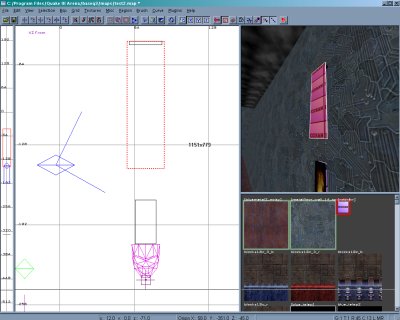
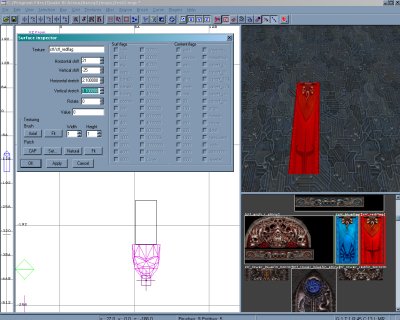 Now let's add a little light to our new creation.
Now let's add a little light to our new creation.

 Models continued...
Now your flame texture should look something like the picture below,
The flame texture because it is a shader will animate like real fire and
will appear transparent aginst the wall. The nodraw texture is to prevent
the other sides of the brush from being visible. Now let's try something
different by putting a banner above our new torch. It's not a model but
it can be used in the same way to add mood and a little eye candy to the
mix. Go ahead and create a small brush around the same width of the
torch and around 6 units deep. We'll use this to anchor the banner to.
Models continued...
Now your flame texture should look something like the picture below,
The flame texture because it is a shader will animate like real fire and
will appear transparent aginst the wall. The nodraw texture is to prevent
the other sides of the brush from being visible. Now let's try something
different by putting a banner above our new torch. It's not a model but
it can be used in the same way to add mood and a little eye candy to the
mix. Go ahead and create a small brush around the same width of the
torch and around 6 units deep. We'll use this to anchor the banner to.
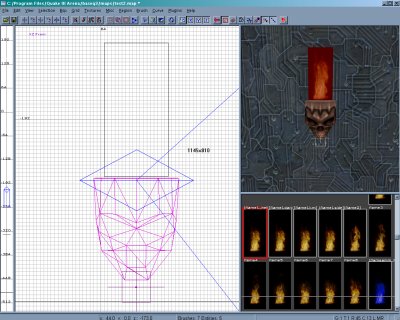
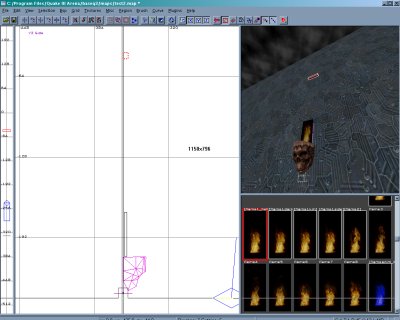 Now it's time to make our banner. Once again make another brush with
the same width as the bar that you've just created. Make the length
about twice that of the torch from top to bottom. It should only be one
or two units in depth to mimic cloth. Now move it up against your bar
and while it's still selected apply the nodraw texture by once again
going to the texture menu and selecting common/nodraw. Now
deselect the brush and by using shift+ctrl+ mouse1 select just the
surface of the brush. Go to the textures menu and load ctf and select
the ctf_redflag texture. This texture is a shader that uses a liquid
effect to make it undulate like a flag in a gentle breeze. Now hit
's' to bring up the surface inspector to line up the texture on the
brush. You'll find that it can be a real pain trying to get textures
to line up properly. You can use alt+mouse1 to get the texture
near the edges but the best way is to get the texture as close as
possible and then deselect the surface. Hit 's' to close the surface
inspector menu and make any adjustments to the brush.
Now you can select the entire brush by using shift+mouse1
and increase or decrease the dimension of the brush to match
the texture on the surface. Youre done!
Now it's time to make our banner. Once again make another brush with
the same width as the bar that you've just created. Make the length
about twice that of the torch from top to bottom. It should only be one
or two units in depth to mimic cloth. Now move it up against your bar
and while it's still selected apply the nodraw texture by once again
going to the texture menu and selecting common/nodraw. Now
deselect the brush and by using shift+ctrl+ mouse1 select just the
surface of the brush. Go to the textures menu and load ctf and select
the ctf_redflag texture. This texture is a shader that uses a liquid
effect to make it undulate like a flag in a gentle breeze. Now hit
's' to bring up the surface inspector to line up the texture on the
brush. You'll find that it can be a real pain trying to get textures
to line up properly. You can use alt+mouse1 to get the texture
near the edges but the best way is to get the texture as close as
possible and then deselect the surface. Hit 's' to close the surface
inspector menu and make any adjustments to the brush.
Now you can select the entire brush by using shift+mouse1
and increase or decrease the dimension of the brush to match
the texture on the surface. Youre done!
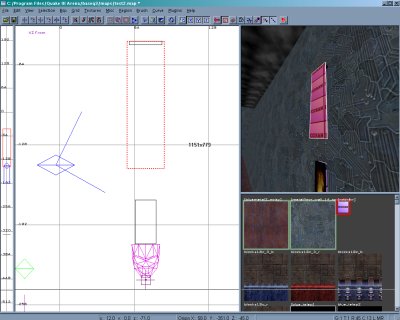
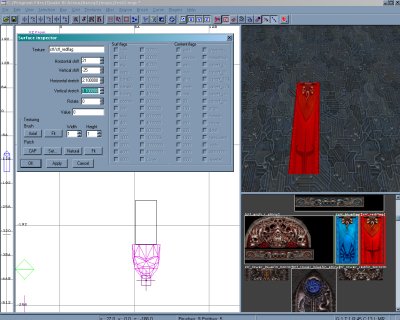 Now let's add a little light to our new creation.
Now let's add a little light to our new creation.
