
 Editing Shortcuts
I receive a boatload of questions regarding
certain editing tweaks so here are the most
common ways to speed up the design process.
Below is a basic brush with one of the support textures from
the base folder. As you can see only one face is selected by
hitting "crtl+shift" and using the mouse1 button to choose
any given side. If you want to select more than one face then
hit "ctrl+shift+alt" and once again use mouse1 to select all
of the faces on the brush and then apply the desired texture
from the texture window to cover all selected faces.
Editing Shortcuts
I receive a boatload of questions regarding
certain editing tweaks so here are the most
common ways to speed up the design process.
Below is a basic brush with one of the support textures from
the base folder. As you can see only one face is selected by
hitting "crtl+shift" and using the mouse1 button to choose
any given side. If you want to select more than one face then
hit "ctrl+shift+alt" and once again use mouse1 to select all
of the faces on the brush and then apply the desired texture
from the texture window to cover all selected faces.

 The next little trick will be to adjust the vertical and horizontal
size of the texture on a single face by bringing up the surface
inspector by hitting "s". By increasing the value on either the
texture will compact and by decreasing the value the texture
will expand. Remember that you can't infinitely stretch the
texture or it will simply not show up when the map is compiled.
Try not to exceed a value of 2.0 or you should consider using
a different texture or changing the size of your brush.
The next little trick will be to adjust the vertical and horizontal
size of the texture on a single face by bringing up the surface
inspector by hitting "s". By increasing the value on either the
texture will compact and by decreasing the value the texture
will expand. Remember that you can't infinitely stretch the
texture or it will simply not show up when the map is compiled.
Try not to exceed a value of 2.0 or you should consider using
a different texture or changing the size of your brush.

 Now with the texture adjusted to fit the height and width of your
brush, you can select the additional faces by using the combo
of "ctrl+shift+alt" keys and mouse1. Then with the faces that
you'd like to change selected, just put the mouse pointer over
the face with the changed texture and hit mouse3. You'll see
all selected faces change to the same texture and even line
up perfectly. This can save a considerable amount of time.
Now with the texture adjusted to fit the height and width of your
brush, you can select the additional faces by using the combo
of "ctrl+shift+alt" keys and mouse1. Then with the faces that
you'd like to change selected, just put the mouse pointer over
the face with the changed texture and hit mouse3. You'll see
all selected faces change to the same texture and even line
up perfectly. This can save a considerable amount of time.
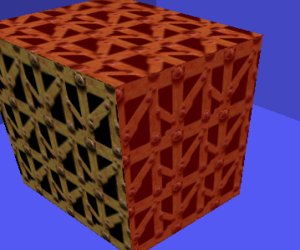 Now let's look at some texture hints with patches (curves).
Now let's look at some texture hints with patches (curves).


 Editing Shortcuts
I receive a boatload of questions regarding
certain editing tweaks so here are the most
common ways to speed up the design process.
Below is a basic brush with one of the support textures from
the base folder. As you can see only one face is selected by
hitting "crtl+shift" and using the mouse1 button to choose
any given side. If you want to select more than one face then
hit "ctrl+shift+alt" and once again use mouse1 to select all
of the faces on the brush and then apply the desired texture
from the texture window to cover all selected faces.
Editing Shortcuts
I receive a boatload of questions regarding
certain editing tweaks so here are the most
common ways to speed up the design process.
Below is a basic brush with one of the support textures from
the base folder. As you can see only one face is selected by
hitting "crtl+shift" and using the mouse1 button to choose
any given side. If you want to select more than one face then
hit "ctrl+shift+alt" and once again use mouse1 to select all
of the faces on the brush and then apply the desired texture
from the texture window to cover all selected faces.

 The next little trick will be to adjust the vertical and horizontal
size of the texture on a single face by bringing up the surface
inspector by hitting "s". By increasing the value on either the
texture will compact and by decreasing the value the texture
will expand. Remember that you can't infinitely stretch the
texture or it will simply not show up when the map is compiled.
Try not to exceed a value of 2.0 or you should consider using
a different texture or changing the size of your brush.
The next little trick will be to adjust the vertical and horizontal
size of the texture on a single face by bringing up the surface
inspector by hitting "s". By increasing the value on either the
texture will compact and by decreasing the value the texture
will expand. Remember that you can't infinitely stretch the
texture or it will simply not show up when the map is compiled.
Try not to exceed a value of 2.0 or you should consider using
a different texture or changing the size of your brush.

 Now with the texture adjusted to fit the height and width of your
brush, you can select the additional faces by using the combo
of "ctrl+shift+alt" keys and mouse1. Then with the faces that
you'd like to change selected, just put the mouse pointer over
the face with the changed texture and hit mouse3. You'll see
all selected faces change to the same texture and even line
up perfectly. This can save a considerable amount of time.
Now with the texture adjusted to fit the height and width of your
brush, you can select the additional faces by using the combo
of "ctrl+shift+alt" keys and mouse1. Then with the faces that
you'd like to change selected, just put the mouse pointer over
the face with the changed texture and hit mouse3. You'll see
all selected faces change to the same texture and even line
up perfectly. This can save a considerable amount of time.
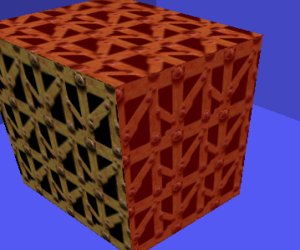 Now let's look at some texture hints with patches (curves).
Now let's look at some texture hints with patches (curves).
